Portable Label Printer
Firmware Requirement:
portable label printer
System Requirements:
Android 2.3 or above
Introduction
This APP is used for bluetooth portable label printer. We will update the APP continuous.
App is easy to use, interface simple. And it has strong label edit feature, which is easy to inset image, word, picture,segment, bar-code, qr code and so on.
Measurements
The resolution of printer 203DPI ( it can print 203 dots per inch, 1 inch equal to 25.4mm.
printer can print 384 dots per line, around 48mm.
The APP use dots as measurements, page width is 384 dots, and its height can be set by users. Conversion factor is 384 dots equal to 48mm.
Coordinate system as following,
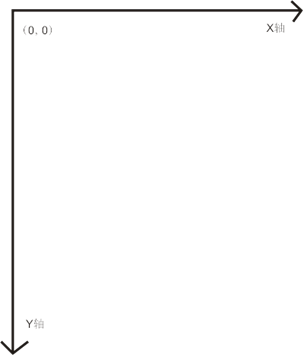
Main interface
1. Main interface has the three icons, it’s label, bleutooth, and more.
2. Click “label” icon, enter into the page of label edit.
3. Click “bluetooth” icon, enter into the page of bluetooth searching. It will list the searched bluetooth device, and then lick connection.
4. Click “more” icon, enter into setting of others, which include help and so on.
5. Following picture of main interface as following,
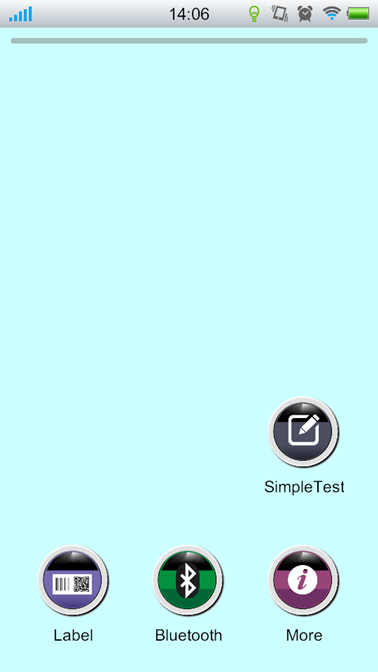
bluetooth
1.How to search bluetooth and connect to printer.
Click search bluetooth device , the strip in top panel will scroll, which show it is searching. All the searched BT device will be listed in bottom. The showed a string numbers is BT ID. If searched many BT devices, and can’t sure which one is the printer you want to connect. Then please print a test page, which will show BT ID of the printer. How to print test page? (please check the manual)
Click the appropriate BT device to get connection, the device won’t disconnect only when you exit the program or power off the printer.
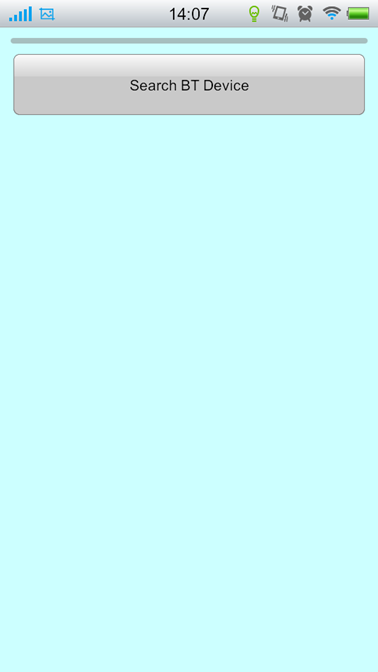
2.How to get the status of printer connection(printer is connected or disconnected)?
There is a status bar at main interface, when the status bar light up, means the printer is well connected.
See the image below, which show the BT is connected
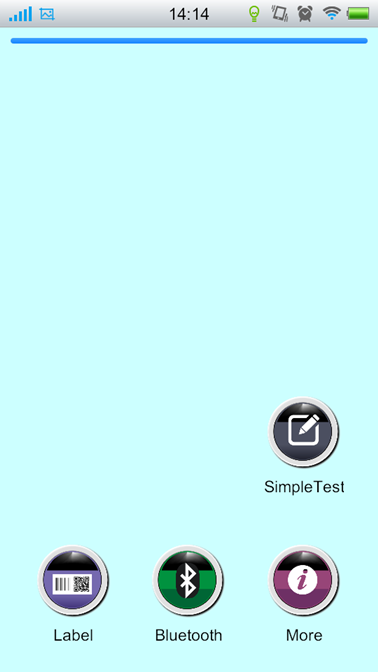
Label
Click the “label”icon, enter into the label edit interface, support all kinds of pictures, words, bar code, qr code, segment, rectangle and so on.
When you enter into the interface, it will be blank. You need to insert relevant module. All the inserted modules are removable.
label edit interface as following:
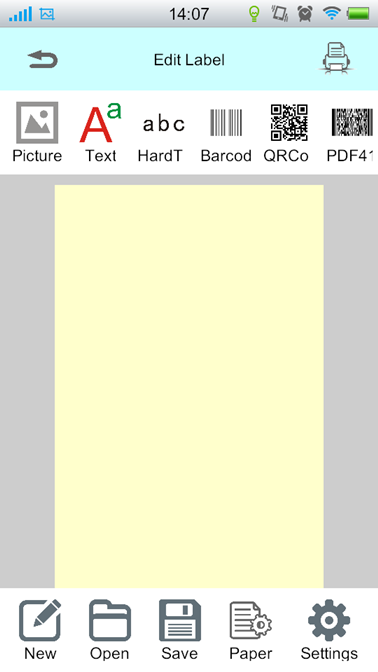
1.Click Text can insert text. Text is removable,and its content and size are adjustable.After insert text the first time, click text will pop up soft keyboard, and then can edit directly. If you want to edit the text again, just need to double click.
2. Click modify will pop up Text Format Dialog Box, and chose the type of fonts, and sizes. Please note the type of font need to install by yourself. And support truetype format font. For example, copy the “mircrosoft clear font”to the folder labelPrinter/Fonts of SD card root directory. When you modify the font next time, the font will display .
3. Click barcode can insert a barcode. It can’t support all the barcode, currently support EANB and EAN13.
4. Click print, then print the label, and need to connect label printer first.
5. Click save, can save the label to template for the printing of next time.
Conclusion
Welcome to use our company’s product, if any needed please contact our sales service personnel.